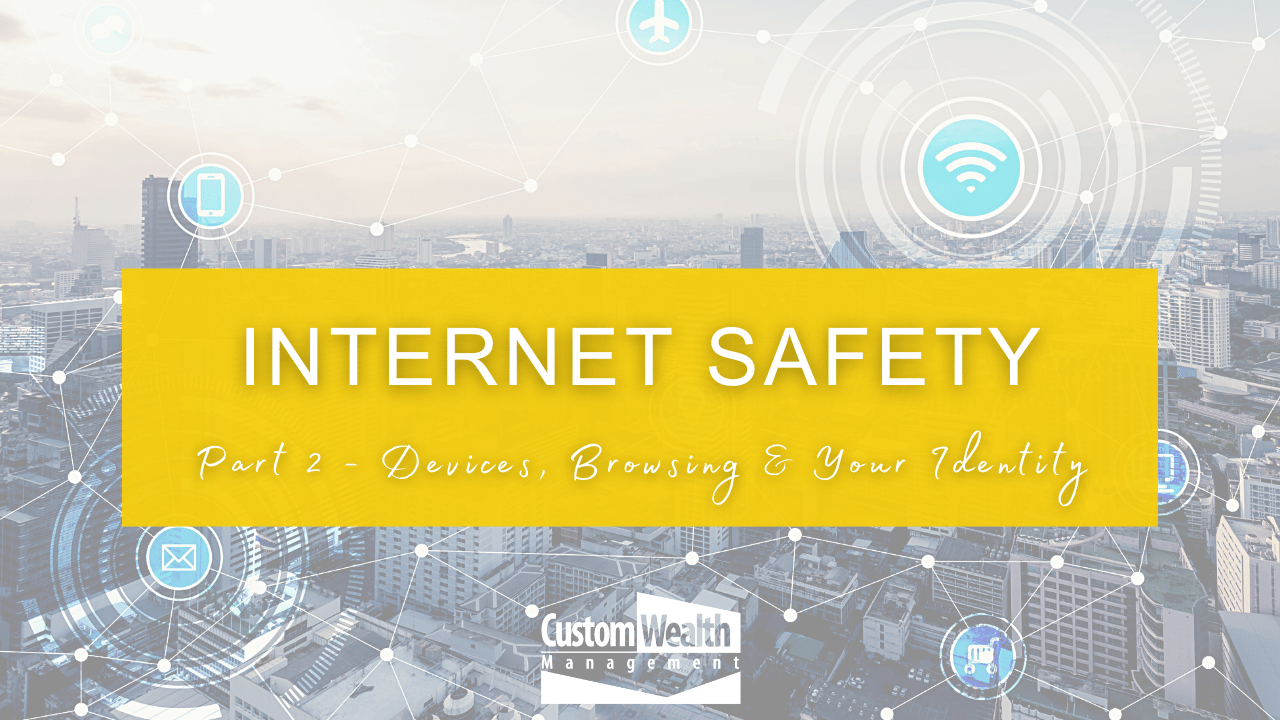
Internet Safety Part 2 - Devices, Browsing & Your Identity
We must navigate the internet environment with sound information to prevent our information from becoming vulnerable to serious problems. From personal computers to social media accounts, please read on for the steps to take to insure that you close all your open doors that attract unwelcome (and even unknown) use of your information. If you’ve missed part 1, you can check it out here.
Where To Start
As you may already be aware, there is no true privacy online. The internet really is forever. There are many doors that are open on your devices that you may not be aware of, offering multiple clues about how you live your life, where your money is, who controls it and how to access everything.
Once we lay out your steps to close and lock those doors, remember that your data will still be, and will stay on the internet. It won’t ever disappear. Deleting things just makes them appear less accessible. So, always keep that in mind as you use the internet.
Let’s look at each of the following steps you should take to ensure the best possible and most secure way to use the internet.
- Protect Your Devices (like doors and windows to your house)
- Guard Your Identity (keep it private-the curtains and blinds of your house)
- Browsing & Downloading (random strangers in your house)
- Emails (think power lines to your house and in your house)
- Social Media (as though you were walking through the neighborhoods of the world)
- Online Banking (keep it safe-like a wallet and the safe for your valuables)
- Online Shopping (think delivery drivers)
- Scams and Spam (some dogs bite)

DEVICES (like the doors and windows of your house)
Doors and windows provide easy unlimited access to your house. You keep them closed and locked in certain ways to keep unknown dangers out. Internet safety starts with the same locked access. Everything coming in should be locked behind a door or window until you know it’s reasonable to let someone in.
What are the open doors and windows on your internet? PCs, cell phones, tablets, toys, smart appliances, smart lights, smart speakers, smart thermostats.
How?
Lock it up using the 3 following KEYS:
KEY #1: Firewalls (includes antivirus software, malware/ransomware)
Strong firewalls downloaded to your PCs and mobile devices will filter out a large portion of internet activity searching to exploit open and easy internet access on your devices, such as:
- Viruses appear to be less prevalent in the news, but are still of great concern.
- Malware is malicious software that has somehow gotten downloaded into your device (without your knowledge). This gives access to your personal information or to damage your device. There is an ever-growing number of types of malware.
- Ransomware is a kind of malware that prevents you from accessing your own data until you pay “ransom.” This is most commonly used with business/commercial/government sites.
- Run your software UPDATES! These are often your earliest and quickest line of defense for the newest attacks.
- Several well-respected computer publications keep up to date on the best firewall products.
- Practice smart-home set-up for those with a lot of internet home features.
KEY #2: Passwords
Learn to create and use passwords effectively. While you can use password-managing applications to maximize your password safety approach, these involve third party software, and until you know they’re safe, learn the best tricks of the trade first, which include:
- Use 12-characters or more, making multiple-unrelated-word phrase/sentences, that create a message or specific mental image for you, but will not be a recognized phrase or pattern of letters. Then throw in random, rarely-used characters instead of common punctuation. E.g.1. Turn this phrase: There aren’t enough waves at Delmar Beach, into ThereArentEnufWavs%@DelmarBeach
E.g.2. Unrelated words phrase; using same words as e.g.1: Waves~Delmar$Enough%arent
Avoid using numbers in any regular order (1,2,3,4), letter patterns from a keyboard, your name or initials. Change passwords at least every 3 months. Use different passwords for every item that requires one.
KEY #3: VPN (uses private internet "tunnels" instead of "mainstream roads")
VPN's (Virtual Private Networks) were real game-changers in boosting the privacy of internet use. While no system or tool is perfect, they provide a ready-made, easy-to-use tool to protect your information.
VPN's are software apps that you can download for any and all of your devices. They provide what appear to be unseen tunnels through which you access the internet. Most will encrypt your data, meaning that even if your VPN is detected, others trying to access it can’t understand what they see. There are several different options in the VPN world; some are free; factors such as the number of people using that network, or how much data streaming you may need, among others.

IDENTITY (keep it private-the curtains and blinds of your house)
Never volunteer to provide any specifics about your identity, your date of birth, your address or similar details, unless and until you are 100% sure, with proof that it is necessary, and that it is being sent securely. Other things to consider include:
- Did you initiate contact to a known site, or was this some random request?
- Are you sending it to a known website that has the correct internet address?
- Never send your Social Security Number over the internet.
- Never provide any of your banking information over the internet. There are better ways to pass that along to anyone who legitimately need it.
- Keep tabs on your account balances of every kind. Checking your credit report regularly is an extra layer of vigilance. If you are worried that your identity may have been acquired, ask the credit reporting agencies to add personal verification for any new applications for credit. You can do this for free once a year through a federal government link.
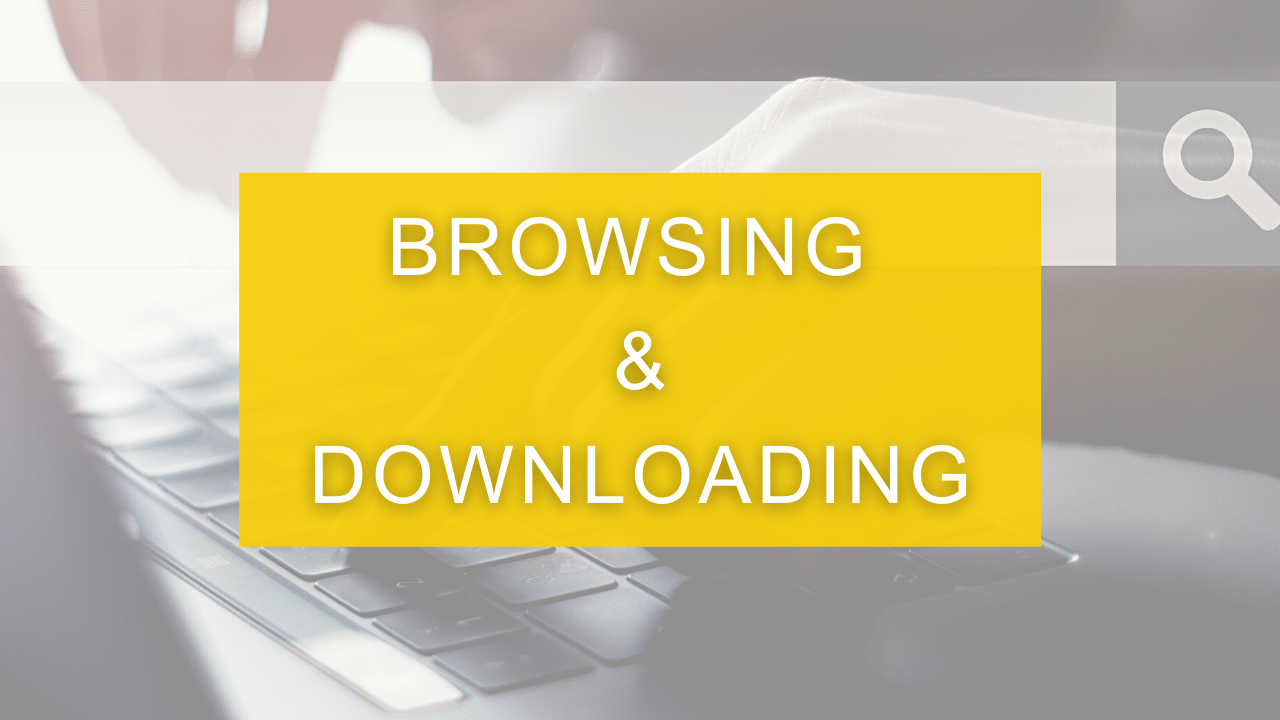
BROWSING & DOWNLOADING (random strangers in your house)
Naturally, you would ensure that the identity of the person to whom you open your door can be verified. Although in-person sales calls have become very rare, you would likely ask for I.D. from anyone who showed up at your home, no matter who they claimed to be.
The internet has a world full of people just waiting to find the person who might forget to check. Before clicking on an unknown website, or downloading anything from a website, do a little checking first.
Do a thorough search for reviews, and read the Terms of Service with any new merchant you browse, and especially before you do business with, for the first time.
Dangerous websites may change one little character that you would barely notice, of a recognized name, in its URL (the internet address in the top address bar). Here are some other things to consider:
- Secure websites have HTTPS, not just HTTP in the URL.
- Websites have a little padlock symbol just to the left of the URL. Click on that to check its specific security status.
- Good merchants don’t need your social security number, nor your date of birth to make a sale.
- Check that the website has the correct letters after the dot: E.g. the virus security software company Norton should have [ .com ] after its name. If it seems to be a familiar name but has something unusual after the dot, double-check your info. Any website that has [ .exe ] after its name, or one of its pages, is going to install something onto your computer. Make sure that’s a safe website to download from, first.
- AVOID using public wi-fi, regardless of whether it’s free or not. These don’t necessarily have the safeguards you’ve put in place for your devices, and won’t provide you with the filters that your home internet provider runs continuously.
- CLEAR your browsing data often. This is often how hackers will try to fool you into thinking they are a legitimate merchant later on. Your browsing data reveals a lot about you.
Check back in part III for more internet safety tips!


